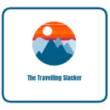If you create reels either for fun or for work, you understand how difficult it is to make them fresh and lively. So many videos are dull when there is no voice or sound to keep the tone of what you’re presenting.
Voice animated stickers help make things easier. They use AI to speak your words, giving your video life and sound without you having to speak.
Using the CapCut desktop video editor or CapCut PC, it’s easy to integrate these voice stickers into your reel within a few easy steps. You won’t require editing experience or additional tools.
Here you will find out how to use voice animated stickers to make reels more entertaining, more understandable, and more engaging.
Why Use Voice-Animated Stickers for Reels
Voice animated stickers render your reels unique. Voice gives your video a sound that catches attention and makes people watch for longer. A voice-included reel feels more enjoyable, more authentic, and more comprehensible.
It is effective for brief stories, jokes, everyday updates, and even advertisements. With the AI voice generator on CapCut PC, you can easily convert any line of text to audio within a few steps.
The AI voice generator supersedes traditional manual recordings so that your audio is as clean and smooth as possible. You no longer need to record your audio repeatedly. It saves your time and maintains the same tone for all your videos.
You can also apply this with other tools, such as the AI video upscaler, to enhance video quality and get the overall content to sound and look improved. This is excellent whether you’re posting for recreation or producing material for your page or brand.
Some of CapCut PC’s features are free to access, but keep in mind that some of the more advanced features, such as the AI voice generator, can require a paid subscription. Still, output can be a huge boost to the quality and exposure of your reels.
Advantages of Using an AI Voice Generator for Stickers
Utilizing voice stickers with the AI voice generator in CapCut PC adds more life to your reels. You don’t have to speak or record anything at all. The feature allows you to add sound through text alone, which adds a voice of your own to your video. This comes in handy when you are shy in front of the camera or don’t want to appear on camera.
There are so many voice options. You can select among various tones, accents, or characters. This helps match the voice with your reel’s mood, humorous, serious, or playful. If your script is revised, you don’t need to re-record it. Simply modify the text, and the voice adjusts in seconds.
Every voice line aligns with the sticker to match mouth gestures or positions. This renders the reel clear and smooth. It is suitable for trending memes, tutorial clips, and brief stories.
You may also use filters, text, or effects from the CapCut desktop video editor to add more depth to your reel. For brand touch, continue using the same voice to develop a clear branded voice.
This works well with the text to speech AI feature that turns your typed words into a natural voice. It’s an easy method of making your message easy to listen to and entertaining to view.
Steps to Create Voice-Animated Stickers Using CapCut PC
Step 1: Download and Install CapCut PC
Begin by visiting the official website of CapCut. Download the CapCut desktop video editor that is compatible with your system, Windows or macOS. Open the app and sign in with your account.
After that, you can start using the editor. Although most tools are free, certain features, such as the AI voice generator, may require a paid plan to access.

Step 2: Upload or Create Your Reel Content
Launch the CapCut PC app. Tap the “Import” button at the top-left corner to import your video or reel. Once imported, move the video to the edit timeline down below to start editing it.

Step 3: Add AI Voice Sticker to the Video
Tap on the “Text” option on the left side menu. Scroll through the “Default text” and add it to the timeline. Then, click on “Text to speech” below the text field. Now select a voice style, tone, and language. After applying, the sticker will utter your line aloud in the selected voice.

Step 4: Sync, Style, and Preview
Move the sticker along the timeline to match the right moment in your video. Adjust its size or place it where you want on the screen. You can also include filters, sound effects, or overlays for an added touch of polish. Click Preview to ensure the voice, timing, and sticker all come together.

Step 5: Export and Share
When your reel is ready, click “Export” in the top right corner. Select the video quality, resolution, and frame rate. Save it on your device. Your reel is now ready to be posted on TikTok, Instagram, or YouTube. Note: Certain higher export settings may require a premium version.

Conclusion
The CapCut video editor on desktop has made it easy to add voice-animating stickers to any reel. You can use the AI voice generator to make text come alive and infuse your videos with real emotions.
It is suitable for both playful posts and more professional work. Although most features are offered for free, some features might require a paid plan. Nevertheless, it provides you with a lot to play around with.
Bring your reels to life, add voice animated stickers with CapCut PC and see the difference for yourself.