Most people want to Watermark their photographs basically for three reasons,
1. To protect copyrights
2. To promote their services or websites by mentioning them in the photographs
3. Simply to show off
Now, photographs can be watermarked using several tools including the likes of Picasa that we use on a day to day basis. But the problem arises when you have to batch watermark your images. That is, if you have a lot of pictures, you may want to do it at one go instead of doing it one by one. But most free imaging tools do not allow it. I think it can be done in Photoshop but I feel it is too advanced a tool for amateurs and most non-techie people are not comfortable with it. Besides, it is not free and is a huge software with high system requirement in case you only require it for such basic purposes.
When I was googling for a solution a few months ago, I found many software who claimed to offer such services for free. But as soon as I installed them, they asked for an “Upgrade”. Nevertheless, finally, I stumbled on FastStone Image Viewer. So, let me explain it for an up to date version here in detail.
FastStone Image Viewer is a watermarking freeware that solves most of your problems. This is basically an image vieweing and watermarking software that also performs other duties like management, comparison, red-eye removal, emailing, resizing, cropping, retouching and color adjustments etc although I will limit myself here to watermarking only.
How to Watermark an Image for Copyright protection using FastStone Image Viewer:
1. Download and install the software.
2. Put all the photos you want to watermark in a single folder and open that folder. It is the same procedure like most other image viewers so this should not be an issue for anyone.
3. After selecting the desired folder go to Tools and Batch Covert Selected Images as shown in the screenshot.
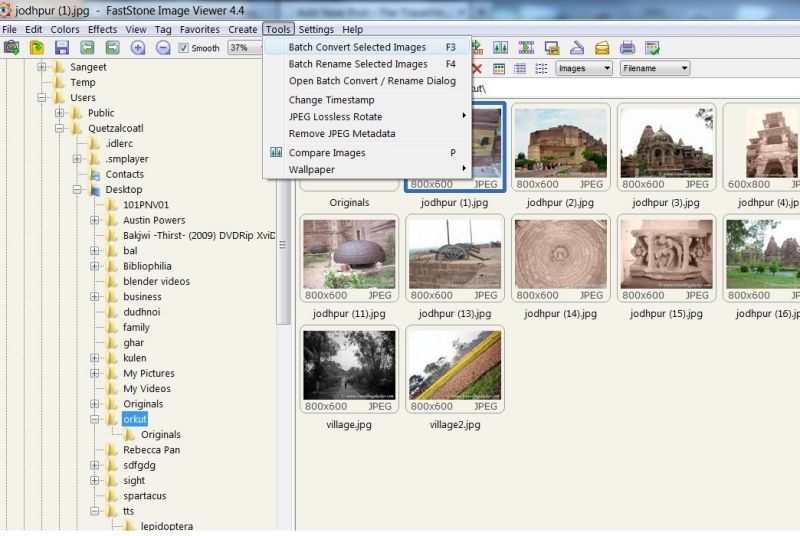
4. A seperate window will open. Now you can do two things. If you only want to select certain images you can click on them on the left panel and the click the Add button in the middle. Otherwise you can select Add All to send all of them to the right panel.
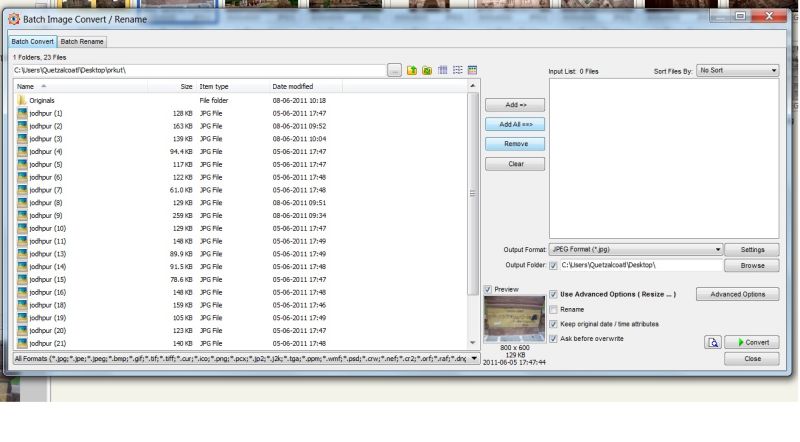
5. Here you must notice two buttons, Advanced Options and Convert as pointed out by two red circles. Leave Convert for the time being and select Advanced Options.
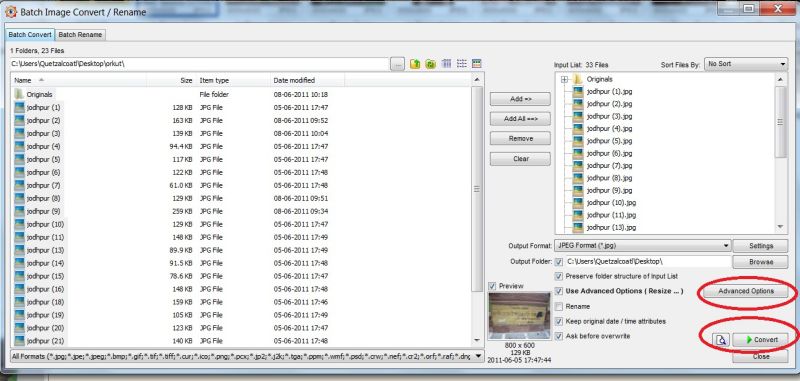
6. Now, the new window will offer multiple options. Do not get confused by them. You will be interested in two of the tabs Text and Watermark. But the Watermark tab actually needs you to have an image file as your watermark that can be uploaded and integrated here. Most people are not likely to have it, nor is it necessary.
7. Bacially you have to choose the Text tab, select Add Text on the left side and then type the text you want to appear as the watermark. You will see the entered text at the text box on the left side. Now, you can customize the font, color and size of this text by choosing the Font button. The results will be seen in the main panel with blue background as you can see. Position options on the right side will let you change the positioning of the watermark in your picture. Just play with these buttons to see how they work.

8. Once you are done with your customizations, click OK to go back to the previous window and then click Convert. Do note that seperate copies of the images will be created here and hence it would be better to assign a seperate folder to them before conversion.
PS: To learn how to resize images easily using Picasa or ViewNX click here.
Update: With the new updates, Faststone has also started adding their logo to the images that use the free version. So, the above article doesn’t exactly hold good now! You can still use it if you wish to live with the Faststone logo all over your images.
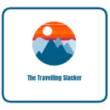
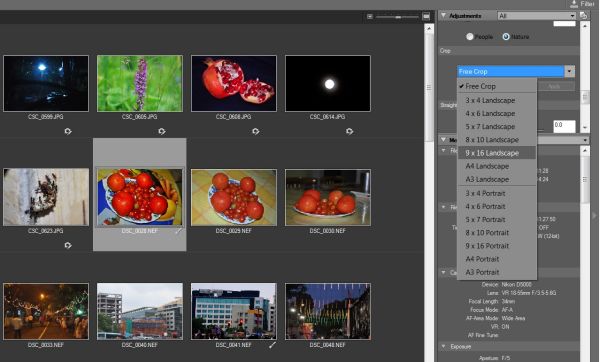




Pingback: Resizing photographs using ViewNX and Picasa | The Travelling Slacker
Thanks Jitaditya 🙂 Very detailed explaination.. Will be using this software from now on!